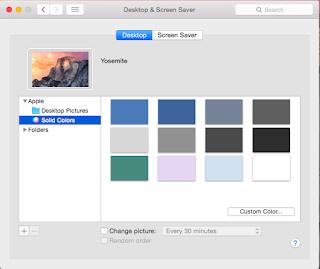I'm a big fan of keeping my mac looking simple yet easy to use. My approach is not to add anything to the mac unless the included software doesn't do the job. I've tried a few alternative application launchers and come back to spotlight every time. Its built in, fast and needs no updates. Like wise with the notes application its ideal for short notes or jotting down ideas and its also synchronised between devices.
What follows is my process for setting my mac up as clutter free as possible.
First image is the mac as it comes out of the box. Fairly clean but can easily be improved.
Next step is to drop the distracting background. I just choose a solid colour like blue. Job done.
Next step is to remove the icons I don't often use. Click and hold on an icon drag to desktop and release to remove. I end up with just finder, safari, notes and system preferences.
I then make some changes to the dock. I set it to a smaller size, set magnification and hiding on.
Next are a few settings in mission control to make it fast to access a few common things that I use. I set mission control as top right hot corner and dashboard as bottom right. I also set dashboard as overlay as this gives me access to weather, calendar, calculator with one mouse gesture.
Next step is to remove the wifi icon from the menu bar by unticking the box as below.
I then change the date and time, as shown below to just show the time. This can be removed completely if you want. I'm happy with just the time and no AM or PM or 24 hour format.
Final image is the end result a nice clean desktop with just the important bits at hand. Application launching is done with the keyboard shortcut cmd and space then just type what you want and enter to open. Spotlight is pretty clever and will find the right thing even if you shorten stuff, for example net pref will get you the network preferences.