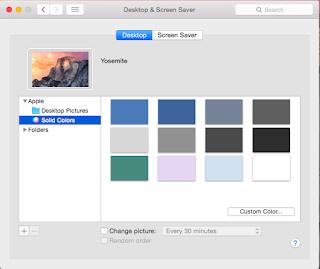If you get the error message below when trying to log on.
You are unable to login to the user account "user" at this time. Logging in to the account failed because an error occurred
Try going into directory utility and unbinding the machine from the domain. Then rebind and reboot and it should log on fine.
alans mac how to
Friday, 19 February 2016
Wednesday, 19 August 2015
can't create mobile account mac OSX 10.10
You may come across 10.10, or 10.9 yosemite or mavericks machines that you cannot create mobile accounts on. Try the below to fix.
Directory utility is now found in System > Library > CoreServices > Applications
To enable this on a domain bound mac go into directory utility > Active directory then edit ( the pencil icon below)
Expand the options by clicking on the small triangle ( see screen shot)
put a tick in create mobile account at login.
All done!
Tuesday, 16 June 2015
Internal Server 500 error on mac using safari, chrome or firefox
You may get an internal server 500 error on macs bound to an AD domain. To stop this happening unstick the bottom box - Do not require kerberos pre authentication, as shown in the screenshot below.
This can be found on the accounts tab in active directory.
This can be found on the accounts tab in active directory.
Friday, 12 June 2015
Outlook 2011 temp folder - outlook temporary folder location on a mac
Attachments on mac are opened from outlook 2011 into a folder called outlook temp. Its a harden folder if you save a file into it, it can be hard to find.
To find the folder go to finder > Go > go to folder and type ~/library
Then go into caches > TemporaryItems> Outlook Temp
All your attachments and saved files will be here.
Any lost outlook attachments on your mac will be found in this folder.
To find the folder go to finder > Go > go to folder and type ~/library
Then go into caches > TemporaryItems> Outlook Temp
All your attachments and saved files will be here.
Any lost outlook attachments on your mac will be found in this folder.
Wednesday, 3 June 2015
How to remove the dropbox icon from the status menu bar on mac OS 10.9 and 10.10
For a more minimalist mac you can remove icons from the status menu bar. This example is for drop box but should be a similar process for other applications. They are not actually deleted but hidden.
Go to applications, right click on dropbox, select show package contents
go into contents/resources
you will find several tiff files. Replace dropboxstatus-idle.tiff with the file below. You will need to rename the file from .png to .tiff.
You will still see the icon if the application syncs etc. If you want all icons gone just rename the blank icon to match the others in the folder.
restart your machine or kill and restart the drop box process and the idle status icon should be gone, upon clicking where it used to be you will get the normal dropbox menu.
Monday, 1 June 2015
Cisco Anyconnect VPN for mac Error when connecting - Failed to determine valid temporary folder
To fix this go to finder > Go > go to folder /private
Then right click on the tmp folder and select properties. You will need an admin password to do this. At the bottom elect sharing and permissions. Make sure all permissions are set to read and write.
Relaunch any connect you should now connect.
Monday, 11 May 2015
A minimalist Mac desktop set up
I'm a big fan of keeping my mac looking simple yet easy to use. My approach is not to add anything to the mac unless the included software doesn't do the job. I've tried a few alternative application launchers and come back to spotlight every time. Its built in, fast and needs no updates. Like wise with the notes application its ideal for short notes or jotting down ideas and its also synchronised between devices.
What follows is my process for setting my mac up as clutter free as possible.
First image is the mac as it comes out of the box. Fairly clean but can easily be improved.
Next step is to drop the distracting background. I just choose a solid colour like blue. Job done.
Next step is to remove the icons I don't often use. Click and hold on an icon drag to desktop and release to remove. I end up with just finder, safari, notes and system preferences.
I then make some changes to the dock. I set it to a smaller size, set magnification and hiding on.
Next are a few settings in mission control to make it fast to access a few common things that I use. I set mission control as top right hot corner and dashboard as bottom right. I also set dashboard as overlay as this gives me access to weather, calendar, calculator with one mouse gesture.
Next step is to remove the wifi icon from the menu bar by unticking the box as below.
I then change the date and time, as shown below to just show the time. This can be removed completely if you want. I'm happy with just the time and no AM or PM or 24 hour format.
Final image is the end result a nice clean desktop with just the important bits at hand. Application launching is done with the keyboard shortcut cmd and space then just type what you want and enter to open. Spotlight is pretty clever and will find the right thing even if you shorten stuff, for example net pref will get you the network preferences.
What follows is my process for setting my mac up as clutter free as possible.
First image is the mac as it comes out of the box. Fairly clean but can easily be improved.
Next step is to drop the distracting background. I just choose a solid colour like blue. Job done.
Next step is to remove the icons I don't often use. Click and hold on an icon drag to desktop and release to remove. I end up with just finder, safari, notes and system preferences.
I then make some changes to the dock. I set it to a smaller size, set magnification and hiding on.
Next are a few settings in mission control to make it fast to access a few common things that I use. I set mission control as top right hot corner and dashboard as bottom right. I also set dashboard as overlay as this gives me access to weather, calendar, calculator with one mouse gesture.
Next step is to remove the wifi icon from the menu bar by unticking the box as below.
I then change the date and time, as shown below to just show the time. This can be removed completely if you want. I'm happy with just the time and no AM or PM or 24 hour format.
Final image is the end result a nice clean desktop with just the important bits at hand. Application launching is done with the keyboard shortcut cmd and space then just type what you want and enter to open. Spotlight is pretty clever and will find the right thing even if you shorten stuff, for example net pref will get you the network preferences.
Subscribe to:
Posts (Atom)